TiDB
Overview
TiDB (/’taɪdiːbi:/, "Ti" stands for Titanium) is an open-source, distributed, NewSQL database that supports Hybrid Transactional and Analytical Processing (HTAP) workloads. It is MySQL compatible and features horizontal scalability, strong consistency, and high availability. TiDB can be deployed on-premise or in-cloud.
The TiDB source supports both Full Refresh and Incremental syncs. You can choose if this connector will copy only the new or updated data, or all rows in the tables and columns you set up for replication, every time a sync is run.
Resulting schema
The TiDB source does not alter the schema present in your database. Depending on the destination connected to this source, however, the schema may be altered. See the destination's documentation for more details.
Features
Getting Started
Requirements
- TiDB v4.0 or above
- Allow connections from Connect to your TiDB database (if they exist in separate VPCs)
- (Optional) Create a dedicated read-only Connect user with access to all tables needed for replication
Note: When connecting to TiDB Cloud with TLS enabled, you need to specify TLS protocol, such as enabledTLSProtocols=TLSv1.2 or enabledTLSProtocols=TLSv1.3 in the JDBC parameters.
Setup guide
1. Make sure your database is accessible from the machine running Connect
This is dependent on your networking setup. The easiest way to verify if Connect is able to connect to your TiDB instance is via the check connection tool in the UI.
2. Create a dedicated read-only user with access to the relevant tables (Recommended but optional)
This step is optional but highly recommended to allow for better permission control and auditing. Alternatively, you can use Connect with an existing user in your database.
To create a dedicated database user, run the following commands against your database:
CREATE USER 'connect'@'%' IDENTIFIED BY 'your_password_here';
Then give it access to the relevant database:
GRANT SELECT ON <database name>.* TO 'connect'@'%';
3. That's it!
Your database user should now be ready for use with Connect.
Connection via SSH Tunnel
Seek Connect has the ability to connect to a TiDB instance via an SSH Tunnel. The reason you might want to do this because it is not possible (or against security policy) to connect to the database directly (e.g. it does not have a public IP address).
When using an SSH tunnel, you are configuring Seek Connect to connect to an intermediate server (a.k.a. a bastion sever) that does have direct access to the database. Seek Connect connects to the bastion and then asks the bastion to connect directly to the server.
Using this feature requires additional configuration, when creating the source. We will talk through what each piece of configuration means.
- Configure all fields for the source as you normally would, except SSH Tunnel Method.
- SSH Tunnel Method defaults to No Tunnel (meaning a direct connection). If you want to use an SSH Tunnel choose SSH Key Authentication or Password Authentication.
- Choose Key Authentication if you will be using an RSA private key as your secret for establishing the SSH Tunnel (see below for more information on generating this key).
- Choose Password Authentication if you will be using a password as your secret for establishing the SSH Tunnel.
- SSH Tunnel Jump Server Host refers to the intermediate (bastion) server that Seek Connect will connect to. This should be a hostname or an IP Address.
- SSH Connection Port is the port on the bastion server with which to make the SSH connection. The default port for SSH connections is 22, so unless you have explicitly changed something, go with the default.
- SSH Login Username is the username that Connect should use when connection to the bastion server. This is NOT the TiDB username.
- If you are using Password Authentication, then SSH Login Username should be set to the password of the User from the previous step. If you are using SSH Key Authentication TiDB password, but the password for the OS-user that Connect is using to perform commands on the bastion.
- If you are using SSH Key Authentication, then SSH Private Key should be set to the RSA Private Key that you are using to create the SSH connection. This should be the full contents of the key file starting with -----BEGIN RSA PRIVATE KEY----- and ending with -----END RSA PRIVATE KEY-----.
Data type mapping
TiDB data types are mapped to the following data types when synchronizing data:
Note: arrays for all the above types as well as custom types are supported, although they may be de-nested depending on the destination.