MySQL
Features
The MySQL source does not alter the schema present in your database. Depending on the destination connected to this source, however, the schema may be altered. See the destination's documentation for more details.
Troubleshooting
There may be problems with mapping values in MySQL's datetime field to other relational data stores. MySQL permits zero values for date/time instead of NULL which may not be accepted by other data stores. To work around this problem, you can pass the following key value pair in the JDBC connector of the source setting zerodatetimebehavior=Converttonull.
Some users reported that they could not connect to Amazon RDS MySQL or MariaDB. This can be diagnosed with the error message: Cannot create a PoolableConnectionFactory. To solve this issue add enabledTLSProtocols=TLSv1.2 in the JDBC parameters.
Another error that users have reported when trying to connect to Amazon RDS MySQL is Error: HikariPool-1 - Connection is not available, request timed out after 30001ms.. Many times this is can be due to the VPC not allowing public traffic, however, we recommend going through this AWS troubleshooting checklist to the correct permissions/settings have been granted to allow connection to your database.
Getting Started (Seek Connect)
Requirements
- MySQL Server 8.0, 5.7, or 5.6.
- Create a dedicated read-only Seek Connect user with access to all tables needed for replication.
1. Make sure your database is accessible from the machine running Seek Connect.
This is dependent on your networking setup. The easiest way to verify if Seek Connect is able to connect to your MySQL instance is via the check connection tool in the UI.
2. Create a dedicated read-only user with access to the relevant tables (Recommended but optional)
This step is optional but highly recommended to allow for better permission control and auditing. Alternatively, you can use Seek Connect with an existing user in your database.
To create a dedicated database user, run the following commands against your database:
CREATE USER 'connect'@'%' IDENTIFIED BY 'your_password_here';
The right set of permissions differ between the STANDARD and CDC replication method. For STANDARD replication method, only SELECT permission is required.
GRANT SELECT ON <database name>.* TO 'connect'@'%';
For CDC replication method, SELECT, RELOAD, SHOW DATABASES, REPLICATION SLAVE, REPLICATION CLIENT permissions are required.
GRANT SELECT, RELOAD, SHOW DATABASES, REPLICATION SLAVE, REPLICATION CLIENT ON *.* TO 'connect'@'%';
Your database user should now be ready for use with Seek Connect.
3. Set up CDC
For STANDARD replication method this is not applicable. If you select the CDC replication method then only this is required. Please read the section on CDC below for more information.
4. That's it!
Your database user should now be ready for use with Seek Connect.
Change Data Capture (CDC)
- If you need a record of deletions and can accept the limitations posted below, you should be able to use CDC for MySQL.
- If your data set is small, and you just want snapshot of your table in the destination, consider using Full Refresh replication for your table instead of CDC.
- If the limitations prevent you from using CDC and your goal is to maintain a snapshot of your table in the destination, consider using non-CDC incremental and occasionally reset the data and re-sync.
- If your table has a primary key but doesn't have a reasonable cursor field for incremental syncing (i.e. updated_at), CDC allows you to sync your table incrementally.
CDC Limitations
- Make sure to read our CDC docs to see limitations that impact all databases using CDC replication.
- Our CDC implementation uses at least once delivery for all change records.
1. Enable binary logging
You must enable binary logging for MySQL replication. The binary logs record transaction updates for replication tools to propagate changes. You can configure your MySQL server configuration file with the following properties, which are described in below:
server-id = 223344
log_bin = mysql-bin
binlog_format = ROW
binlog_row_image = FULL
binlog_expire_log_seconds = 864000
- server-id : The value for the server-id must be unique for each server and replication client in the MySQL cluster. The server-id should be a non-zero value. If the server-id is already set to a non-zero value, you don't need to make any change. You can set the server-id to any value between 1 and 4294967295. For more information refer mysql doc
- log_bin : The value of log_bin is the base name of the sequence of binlog files. If the log_bin is already set, you don't need to make any change. For more information refer mysql doc
- binlog_format : The binlog_format must be set to ROW. For more information refer mysql doc
- binlog_row_image : The binlog_row_image must be set to FULL. It determines how row images are written to the binary log. For more information refer mysql doc
- binlog_expire_log_seconds : This is the number of seconds for automatic binlog file removal. We recommend 864000 seconds (10 days) so that in case of a failure in sync or if the sync is paused, we still have some bandwidth to start from the last point in incremental sync. We also recommend setting frequent syncs for CDC.
2. Enable GTIDs (Optional)
Global transaction identifiers (GTIDs) uniquely identify transactions that occur on a server within a cluster. Though not required for a Seek Connect MySQL connector, using GTIDs simplifies replication and enables you to more easily confirm if primary and replica servers are consistent. For more information refer mysql doc
- Enable gtid_mode : Boolean that specifies whether GTID mode of the MySQL server is enabled or not. Enable it via mysql> gtid_mode=ON
- Enable enforce_gtid_consistency : Boolean that specifies whether the server enforces GTID consistency by allowing the execution of statements that can be logged in a transactionally safe manner. Required when using GTIDs. Enable it via mysql> enforce_gtid_consistency=ON
3. Set up initial waiting time(Optional)
DANGER
This is an advanced feature. Use it if absolutely necessary.
The MySQl connector may need some time to start processing the data in the CDC mode in the following scenarios:
- When the connection is set up for the first time and a snapshot is needed
- When the connector has a lot of change logs to process
The connector waits for the default initial wait time of 5 minutes (300 seconds). Setting the parameter to a longer duration will result in slower syncs, while setting it to a shorter duration may cause the connector to not have enough time to create the initial snapshot or read through the change logs. The valid range is 300 seconds to 1200 seconds.
If you know there are database changes to be synced, but the connector cannot read those changes, the root cause may be insufficient waiting time. In that case, you can increase the waiting time (example: set to 600 seconds) to test if it is indeed the root cause. On the other hand, if you know there are no database changes, you can decrease the wait time to speed up the zero record syncs.
4. Set up server timezone(Optional)
DANGER
This is an advanced feature. Use it if absolutely necessary.
In CDC mode, the MySQl connector may need a timezone configured if the existing MySQL database been set up with a system timezone that is not recognized by the IANA Timezone Database.
In this case, you can configure the server timezone to the equivalent IANA timezone compliant timezone. (e.g. CEST -> Europe/Berlin).
Note
When a sync runs for the first time using CDC, Seek Connect performs an initial consistent snapshot of your database. Seek Connect doesn't acquire any table locks (for tables defined with MyISAM engine, the tables would still be locked) while creating the snapshot to allow writes by other database clients. But in order for the sync to work without any error/unexpected behaviour, it is assumed that no schema changes are happening while the snapshot is running.
If seeing EventDataDeserializationException errors intermittently with root cause EOFException or SocketException, you may need to extend the following MySql server timeout values by running:
set global slave_net_timeout = 120;
set global thread_pool_idle_timeout = 120;
Connection via SSH Tunnel
Seek Connect has the ability to connect to a MySQl instance via an SSH Tunnel. The reason you might want to do this because it is not possible (or against security policy) to connect to the database directly (e.g. it does not have a public IP address).
When using an SSH tunnel, you are configuring Seek Connect to connect to an intermediate server (a.k.a. a bastion sever) that does have direct access to the database. Seek Connect connects to the bastion and then asks the bastion to connect directly to the server.
Using this feature requires additional configuration, when creating the source. We will talk through what each piece of configuration means.
- Configure all fields for the source as you normally would, except SSH Tunnel Method.
- SSH Tunnel Method defaults to No Tunnel (meaning a direct connection). If you want to use an SSH Tunnel choose SSH Key Authentication or Password Authentication.
- Choose Key Authentication if you will be using an RSA private key as your secret for establishing the SSH Tunnel (see below for more information on generating this key).
- Choose Password Authentication if you will be using a password as your secret for establishing the SSH Tunnel.
- DANGER
Since Seek Connect requires encrypted communication, select SSH Key Authentication or Password Authentication if you selected preferred as the SSL Mode; otherwise, the connection will fail. - SSH Tunnel Jump Server Host refers to the intermediate (bastion) server that Seek Connect will connect to. This should be a hostname or an IP Address.
- SSH Connection Port is the port on the bastion server with which to make the SSH connection. The default port for SSH connections is 22, so unless you have explicitly changed something, go with the default.
- SSH Login Username is the username that Seek Connect should use when connection to the bastion server. This is NOT the MySQl username.
- If you are using Password Authentication, then SSH Login Username should be set to the password of the User from the previous step. If you are using SSH Key Authentication leave this blank. Again, this is not the MySQl password, but the password for the OS-user that Seek Connect is using to perform commands on the bastion.
- If you are using SSH Key Authentication, then SSH Private Key should be set to the RSA Private Key that you are using to create the SSH connection. This should be the full contents of the key file starting with -----BEGIN RSA PRIVATE KEY----- and ending with -----END RSA PRIVATE KEY-----.
Generating an SSH Key Pair
The connector expects an RSA key in PEM format. To generate this key:
ssh-keygen -t rsa -m PEM -f myuser_rsa
This produces the private key in pem format, and the public key remains in the standard format used by the authorized_keys file on your bastion host. The public key should be added to your bastion host to whichever user you want to use with Seek Connect. The private key is provided via copy-and-paste to the Seek connector configuration screen, so it may log in to the bastion.
Data Type Mapping
MySQL data types are mapped to the following data types when synchronizing data. You can check the test values examples here. If you can't find the data type you are looking for or have any problems feel free to add a new test!