Mongo DB
The MongoDB source allows to sync data from MongoDb. Source supports Full Refresh and Incremental sync strategies.
Resulting schema
MongoDB does not have anything like table definition, thus we have to define column types from actual attributes and their values. The discover phase has two steps:
Step 1. Find all unique properties
Connector select 10k documents to collect all distinct field.
Step 2. Determine property types
For each property found, connector determines its type, if all the selected values have the same type - connector will set appropriate type to the property. In all other cases connector will fallback to string type.
Features
Full Refresh sync
Works as usual full refresh sync.
Incremental sync [Coming Soon]
Cursor field can not be nested. Currently, only top-level document properties are supported.
Cursor should never be blank. In case cursor is blank - the incremental sync results might be unpredictable and will totally rely on MongoDB comparison algorithm.
Only datetime and number cursor types are supported. Cursor type is determined based on the cursor field name:
- datetime - if cursor field name contains a string from: time, date, _at, timestamp, ts
- number - otherwise
Getting started
This guide describes in detail how you can configure MongoDB for integration with Connect.
Create users
Run mongo shell, switch to admin database and create a READ_ONLY_USER. READ_ONLY_USER will be used for Connect integration. Please make sure that user has read-only privileges.
mongo
use admin;
db.createUser({user: "READ_ONLY_USER", pwd: "READ_ONLY_PASSWORD", roles: [{role: "read", db: "TARGET_DATABASE"}]})
Make sure the user have appropriate access levels, a user with higher access levels may throw an exception.
Enable MongoDB authentication
Open /etc/mongod.conf and add/replace specific keys:
net:
bindIp: 0.0.0.0
security:
authorization: enabled
Binding to 0.0.0.0 will allow to connect to database from any IP address.
The last line will enable MongoDB security. Now only authenticated users will be able to access the database.
Configure firewall
Make sure that MongoDB is accessible from external servers. Specific commands will depend on the firewall you are using (UFW/iptables/AWS/etc). Please refer to appropriate documentation.
Your READ_ONLY_USER should now be ready for use with Connect.
TLS/SSL on a Connection
It is recommended to use encrypted connection. Connection with TLS/SSL security protocol for MongoDb Atlas Cluster and Replica Set instances is enabled by default. To enable TSL/SSL connection with Standalone MongoDb instance, please refer to MongoDb Documentation.
Сonfiguration Parameters
- Database: database name
- Authentication Source: specifies the database that the supplied credentials should be validated against. Defaults to admin.
- User: username to use when connecting
- Password: used to authenticate the user
- Standalone MongoDb instance
- Host: URL of the database
- Port: Port to use for connecting to the database
- TLS: indicates whether to create encrypted connection
- Replica Set
- Server addresses: the members of a replica set
- Replica Set: A replica set name
- MongoDb Atlas Cluster
- Cluster URL: URL of a cluster to connect to
For more information regarding configuration parameters, please see MongoDb Documentation.